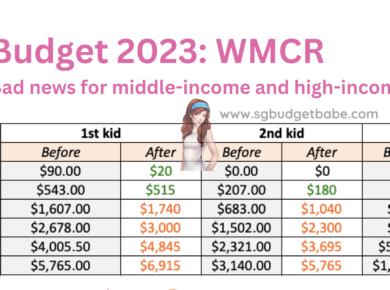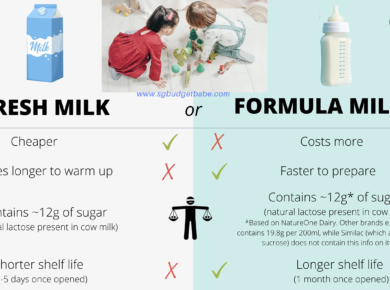|
| Microsoft claims “No worries”, but a few things about its latest upgrade worries me. |
This came up in my General Paper (GP) tuition session with a student earlier today, when we were discussing the topic of privacy.
If you’re considering whether to get the FREE upgrade to Microsoft, you might want to first read about what you’re potentially getting yourself into.
1. Features that could be considered invasions of your privacy are enabled by default.
The biggest problem that many Windows users and IT experts have unveiled from Microsoft’s newest upgrade is the loss of individual privacy. Cortana, their voice-driven virtual assistant (like Apple’s Siri), is based on your personal data and user history as well.
You can read Microsoft’s 12,000-word, 45-page terms of use agreement here, which their deputy general counsel, Horatio Gutierrez, describes as “straightforward terms and policies that people can easily understand”.
It took me over an hour to read and digest the material though, so that certainly didn’t qualify as “easy” to understand for me.
If you’ve already installed the upgrade, I’ve also provided some ways which you can manually disable these privacy settings at the end of this post.
2. Microsoft’s stance on its user privacy policies.
“We will access, disclose and preserve personal data, including your content (such as the content of your emails, other private communications or files in private folders), when we have a good faith belief that doing so is necessary.”![]()
It makes me worried that even my emails and private communications will be used by Microsoft to disclose what I consider as my personal and private information to advertisers and third-parties.
Remember when you were younger and how angry you got when you found out your parents/siblings read your diary?
Instead of your personal relatives, this time your information is being read by a large corporate giant instead whose rising profits has been pushing up its stock price ever since it went public on the stock market exchange.
3. Personalized advertisements.
Microsoft assigns you a unique advertising ID which is tied to your Microsoft email address. This helps to deliver personalized ads based on your browsing usage and habits, such as through the new Edge internet browser and unskippable video ads on Solitaire. 
If you want an ads-free version of Solitaire, you’ll have to pay $10 a year.
4. Cortana feels almost like a spy!
Take a look at this:
“To enable Cortana to provide personalized experiences and relevant suggestions, Microsoft collects and uses various types of data, such as your device location, data from your calendar, the apps you use, data from your emails and text messages, who you call, your contacts and how often you interact with them on your device.
Cortana also learns about you by collecting data about how you use your device and other Microsoft services, such as your music, alarm settings, whether the lock screen is on, what you view and purchase, your browse and Bing search history, and more.”
Legally, the vague term “and more” can be quite loosely defined. Can one argue that even collecting your iBanking password, for instance, could potentially be covered under this clause as well?